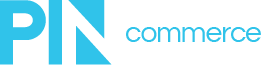Quickly import and export product and item data.
Export
To export product and item data, click the “Export Data or Create a Template” link

Choose what type of export you would like (Template Only will export column headers so that you can add new application data and import back into the system). Choose how you whether you’d like to export specific products, categories of products or the entire product catalog in the “Export by” dropdown. Click Next.
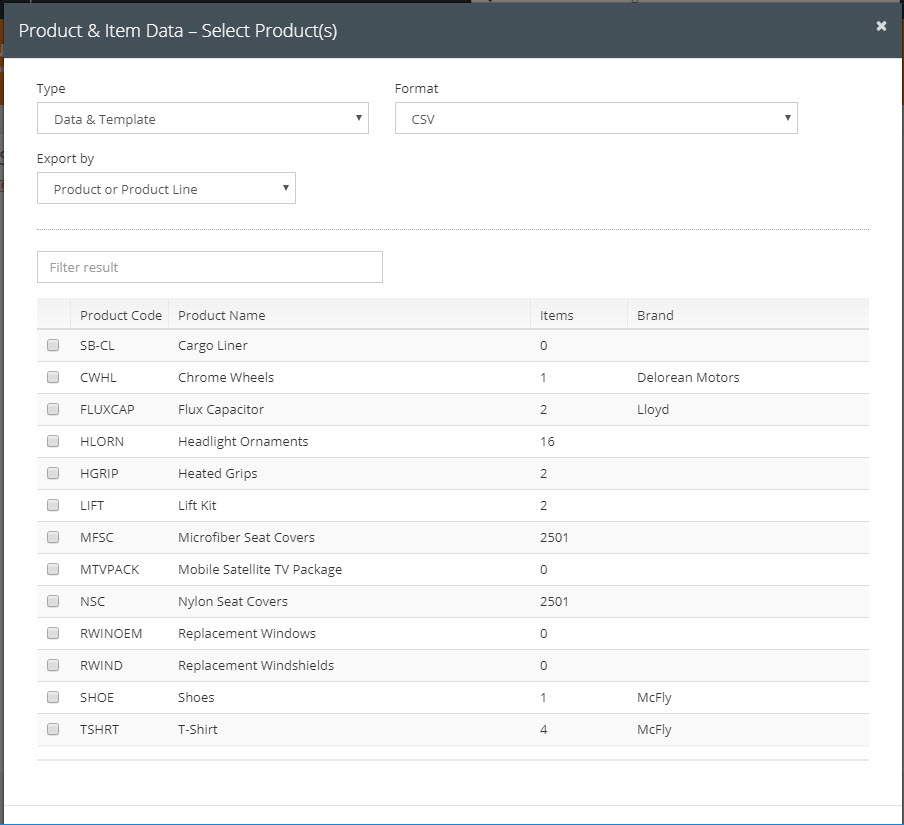
Choose which fields you would like to include in the export. Click Next
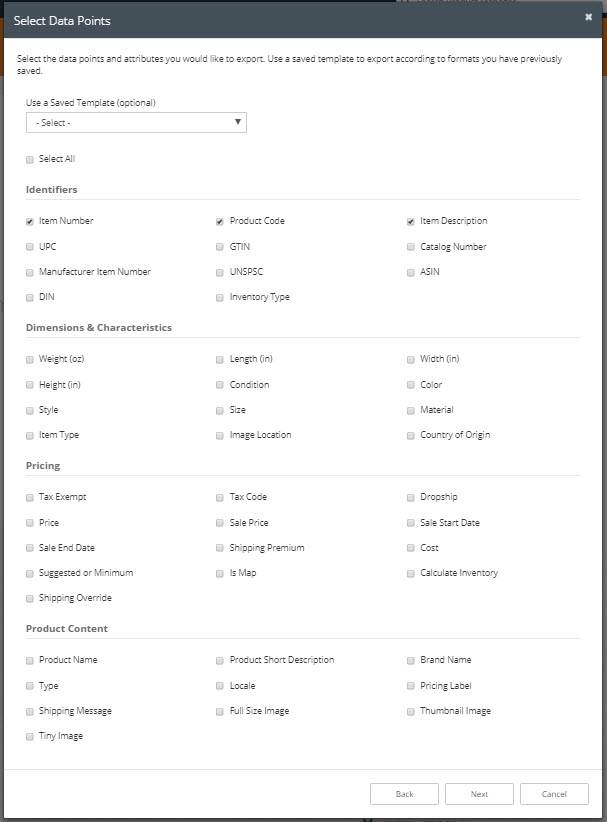
Choose any attributes to be included in the export (if applicable).
Note: Recommendations will be made where possible, depending on products to be exported.
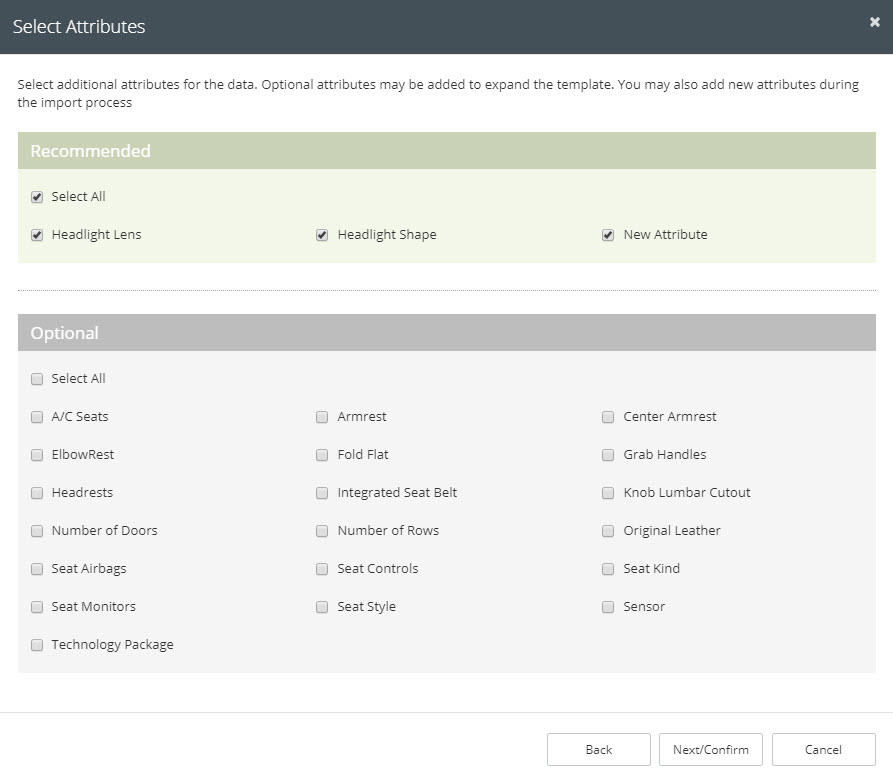
See a preview of your export, choose whether to get all data, only data that has been modified during a selected time period, or only get new data since the last time the export was run.
Note: You may save a template that can be used to expedite the field selection process for future imports.
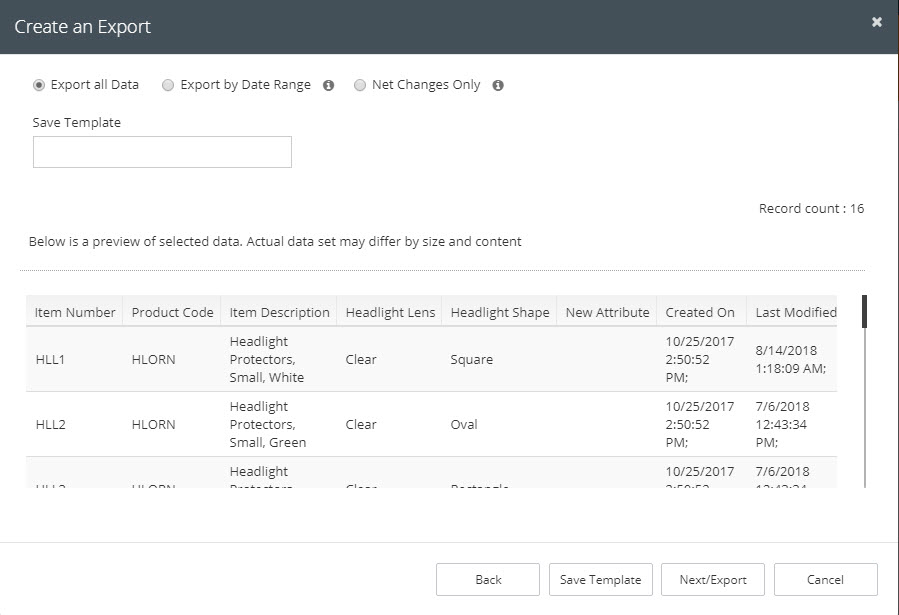
Upon clicking “Next/Export” data will be exported to CSV which may be viewed and saved to your desktop.
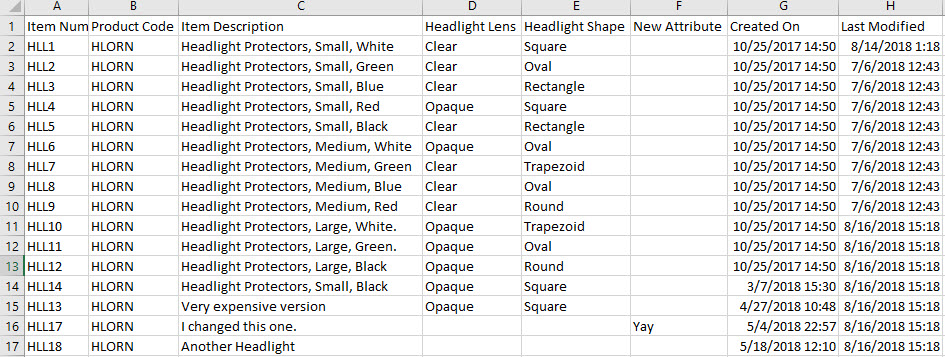
Import
To import product and item data, click to select or drag your file into the window and click the Next button.

Choose the action you wish to perform and then map the fields from your spreadsheet to the system and click Next.
CREATE – Create new items, skip items that already exist.
MERGE – Create new items, update items that already exist
DELETE – Delete items from file.

See a preview of the action you are about to perform, click the Confirm checkbox and choose whether or not you’d like to receive an emailed summary when the import has completed and click Next.