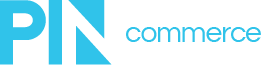Quickly import and and export pricing and inventory information.
Export
To export pricing and availability information, click the “Export Data or Create a Template” link

Select which pricing level to export, select which products to export. Use radio buttons to select Active or All products and then Click the “Next” button at the bottom of the window.

Choose the data points to include in the export and click the “Next/Confirm” button.

Choose to either export all data or select only certain information based on either date pricing was updated or last inventory date. Clicking “Next/Export” will export data, clicking “Save Template” will allow the export to be re-run again in the future.

Selected data will then be exported to a CSV file.

Import
To import pricing and/or inventory data, click to select or drag your file into the window and click the “Next” button.

Choose the Pricing Level you wish to import and then map the columns the file to the following system fields – Product Code, Item Number, Price, Suggested Retail Price, Cost, Sale Price and Stock Position. Click “Next”

A preview of the import will be displayed based on criteria selected. Check the box to confirm the import and the Email Import Summary Report to receive an email with import details if you wish. Click “Next”.

At this point, you may exit the screen and continue working while the import processes.